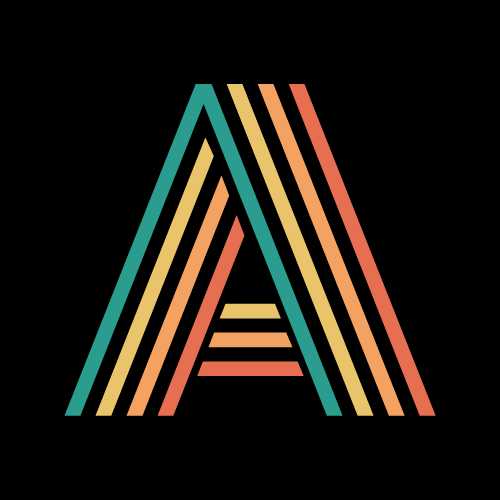Thanks to James Herbert at Effective Altruism Netherlands for valuable input on early drafts of this post.
Introduction
I’m getting many requests for recommendations on how and where to set up a website for your organisation. These are either from entirely new EA organisations or those who have outgrown their existing one or don’t like it for one reason or another. Common reasons for not liking your website are that it’s hard to use, slow, or lacks a feature that you need.
Replacing your entire website can be a lot of work, and you should make sure that what you are trying to achieve really can’t be achieved with your current website. I’ve noticed that relatively few organisations have a stated goal or purpose with their website, which should be the first step in your web strategy. Having a clear goal should be your first step in a lot of things, really.
I wrote this post with new organisations in mind. It outlines my recommendations for web host and platform and what you should think about when configuring the new website, especially regarding content. You can save a lot of time and effort by setting sensible defaults and taking advantage of built-in features to the largest possible extent.
What I propose here as the website setup for a new organisation might, from a developer perspective, have minor issues. But from a user and editor perspective, it will work like a charm. It’s a tried and tested setup using technologies and services that have been around for a long time and continuously evolving with new features and other improvements. Additionally, this post is written for fairly non-technical people, which is one of the many reasons I avoid recommending any alternatives.
In summary, I suggest new organisations use WordPress hosted on a well-known web host. It has all the features you will need while offering more flexibility than the commercial WordPress.com service. The WordPress ecosystem is enormous, making it easy to extend your website with plugins and similar. It also makes it easy to find consultants if you would ever need advanced help since more or less every working web developer has worked with WordPress at some point.
Altruistic Agency is happy to help, for free, with any of the work described in this post. If you are an EA organisation and want a new website, but feel uncertain about the technical aspects, please get in touch.
Signing up with a web host
When setting up a new WordPress website, pick a web host recommended by WordPress themselves for the simple reason that they know where their software runs well. Out of these, I’ve had a great experience with SiteGround, so I suggest you go with that. If you need a new domain name for the website, I recommend registering it with SiteGround as well, which is an option during signup. If you already have a domain name, you should transfer it to SiteGround to keep everything in one place. They provide instructions for such a transfer, but be careful if you’re currently running a website, your email, etc., on the domain. If you are not familiar with nameservers and DNS you might accidentally break your existing website. It’s better to let an experienced web developer take care of the transfer.
SiteGround, like many web hosts, also offers free email as part of their subscription. If you have simple email needs, this might work well for you. You can access your email via your browser or add your email account to a desktop client or phone, similar to any popular email service. Would you want to use another email service instead, it’s a good idea to decide already at this point to avoid having to migrate your email accounts later.
Configuring WordPress
Once you have your SiteGround account up and running, you’ll be ready to log into WordPress and start posting content. However, your website will look generic since it uses all the default settings, so a good first step is to go through all settings and update them to match your organisation. Note that SiteGround installs some of their own plugins as part of the WordPress setup process, but these are actually very useful and will make your website faster and safer, among other things.
One plugin that you should install yourself temporarily while working on the website is WP Maintenance Mode. It allows you to present a maintenance or “coming soon” message to regular visitors while logged in visitors get the full website. This will enable you to work in peace until you are completely satisfied, without having visitors accidentally ending up on your construction site, so to speak.
Here’s a list of relevant options you might want to change:
General > Site TitleGeneral > TaglineDiscussion> Decide on whether you want to allow comments on posts by default. Be aware that allowing comments will require moderation.Permalinks > Common Settings(Click “Save Changes” even if you change nothing, making sure settings are applied)Privacy> Create a privacy policy page using the built-in guideSG Plugins> (Enable the Manage consent option)SG Optimizer > Caching > Enable File-Based CachingSG Optimizer > Environment>HTTPS EnforceSG Optimizer > Environment> EnableFix Insecure ContentSG Optimizer > Frontend > General> EnableWeb Fonts OptimizationSG Optimizer > Media> EnableMaximum Image WidthSG Security > Site Security> EnableForce HTTP Strict-Transport-Security (HSTS)
More importantly, you might want to install another theme to change your website’s overall look and feel. You’ll find a good selection of themes at WordPress.org, and most of them are customisable in terms of graphics, fonts, colours, and so on. You can browse the same themes right from the WordPress admin interface – by default accessible at <yourdomain.com>/wp-admin/ – with the added convenience that you can preview and install them directly with just the click of a button. Browse the themes and find one as close as possible to the style you have in mind, then install and activate it. You can then go through the theme-specific settings and set them to match your organisation. Any content you create in WordPress, such as pages, posts, and media, is entirely separate from the currently activated theme. This means you can try out different themes without fear of losing any content.
A short note on “website builders” for WordPress: It’s popular nowadays to install WordPress plugins such as Elementor or Oxygen to get a more extensive set of tools for building complex websites. These plugins take over many aspects of editing content in WordPress, effectively replacing the default tools. I strongly recommend against using such builders for new WordPress websites, especially if you are not experienced in them. They add an additional level of complexity, set you up for a much steeper learning curve, and are often unnecessary for what you usually want to achieve with a reasonably simple organisation website. They also tend to slow down both the editing and the browsing of the website. WordPress has an excellent built-in block editor that allows you to make advanced layouts with grid systems, media, etc., and I rarely see newcomers build layouts in Elementor or Oxygen that couldn’t be done using the WordPress-native Gutenberg editor only.
My general view on WordPress is that the fewer plugins and other additions you use, the better. It makes for a faster, more secure website with fewer dependencies. If all you’re doing is an informational website about your organisation and its activities, only in a few instances is there a need for additional core functionality. Multi-language support would be one such case, where WordPress itself does not provide it by default. If you want to translate your content to several languages, I recommend Polylang, a free plugin that works well.
This section would be less useful without concrete theme recommendations, so here goes: I suggest first trying to use the current (April 2022) default theme Twenty Twenty-Two. This theme is developed by the WordPress team, which guarantees high quality. But it’s different from their previous default themes, in that it supports “full site editing”, which means that the block editor that is normally used only for editing post/page content is used to edit the entire website. When you use a theme that supports this feature, you get a new “Editor” item in the admin sidebar that lets you edit all page components (header, menus, etc.) as if they were page content. It is a relatively new feature but is part of WordPress’ roadmap for modernising to measure up to advanced site builders and competing services. To simplify, picking a theme that supports full site editing ensures you are aligned with the future of WordPress.
If you don’t like this option – maybe you find it confusing or limited – my other suggestion would be the theme Astra. It’s probably the most used WordPress theme and has everything you need to build a complete website without writing a single line of code. The basic theme is free, but they also provide various pro plans that add more features and even ready-made templates for entire websites. If you have the budget, I strongly recommend signing up for the “Astra Pro” plan to get more editing and layout options. If you choose to use Astra, after installing and activating it, you should go to Appearance > Customize and go through all options one by one and set them to your liking. After that, you can start working on a page structure and editing content.
In my experience, simple websites can easily be achieved with the Twenty Twenty-Two theme, so that is an excellent way to get up and running soon if the time factor is essential for one reason or another. For more involved websites, and when you’re not in a hurry, using Astra already from the start is a good way to go.
Once you have decided on a theme, you should delete all unused themes from the admin panel, or you will keep getting update prompts for them even though they are inactivated.
Setting up a page structure
WordPress has two main types of content: pages and posts. They are similar but with a few crucial differences. Both can be considered “articles” with title, description, main content, and so on. Pages can be regarded as static and should be used for parts of the website that don’t follow a timeline, and they also have a hierarchy in that pages can have child pages. This is a helpful feature that helps you structure your content, which can be automatically reflected in site navigation. Typical pages are “About Us”, “Our Research”, “Contact” and similar. Posts follow a more chronological order and are generally intended for some kind of “Updates”, “News”, or “Blog” part of your website. Their timelined nature is reflected in how they are listed if you include them on a page, their URL (using the default settings) has the post date in it, and other ways. You can think of your posts as your dynamic content updated often and your pages as the content that does not.
When creating the main content for your website, you should structure it well. This means coming up with a few top-level pages and possibly some child pages that live under those top-level pages and go into detail about some aspects of them. Each page should have a clear message, communicated by its title and content. Try to keep the length of a page reasonable and use headers to split the content into logical sections. Some pages might be longer due to their nature (e.g. research reports), and that’s completely fine. Some pages might make sense as a series of child pages instead. For example, instead of having a top-level page called “Projects” that details your five main projects in full on one page, it might be better to have the top-level page describe them in one paragraph each while linking to a separate page for each specific project. You would also make those project pages child pages of the “Projects” page which by many themes is then reflected in the site navigation, for example, by presenting the child pages in a dropdown menu when hovering the main page in the navigation.
For ideas on what pages you should have, how many, and how they fit together, I recommend looking at other organisations’ websites that you like and maybe that do something similar to you. For example, if you work in animal welfare, look at other animal welfare organisations and how they have structured their main content. Some major organisations have been around for a long time and have tweaked their structure according to what they have found works well and what visitors are looking for. There’s no reason not to use that as inspiration.
Once you’ve figured out the page structure, you can create all the pages in WordPress with just their title as placeholders for the content. This allows you to set up the site navigation and try it out before committing to that exact structure.
This is just scratching the surface of posts and pages in WordPress, but with the main parts in place, you are now ready to create the actual page content.
Creating content
The most important part of your website is the content. Not only because it is the primary conveyor of your message but also because it is how search engines and other websites “see” your website and figure out what it’s about. Search engines have so-called “crawlers” that visit your website periodically and analyse the content to try and rank your various pages and present them as search results based on this ranking. Search engine optimisation (SEO) is the practice of structuring and editing your content and other aspects of your website so that search engines get a good view of it. SEO is a whole topic in itself, and search engines change their algorithms all the time, but the overall principle to keep in mind is that – at least in theory – they aim to promote relevant content. What this means is that if a user searches, e.g. “longtermism”, they want search results about longtermism, and the quality of the search results will determine whether they click on those results or others, which itself affects the ranking over time. If you have many pages on various topics, you want to make sure it’s evident what topic each page is about. A common term in the SEO world is “keyword”, which is more or less synonymous with a topic. It’s the text that a user searches for (it can be a single word, a phrase, a question etc.) and for which you can optimise.
Your content is not the only signal determining where you end up in the search rankings; another major one is backlinks. This is the common SEO term for links on other websites pointing at your website. How most search engines work is that sites get a ranking boost when they are linked from websites that themselves have a high ranking. This area is not as easy to directly control as your own content, but what you’re aiming for is that external, high-quality websites link to your content. You can achieve this in various ways, but one long-term strategy is to update your website with good, relevant content so that people would want to link to it just because it provides value. And so, even though it happens through a separate mechanism, it turns out that content creation is the key in terms of backlinks too. This has to be combined with a general marketing strategy for spreading your website; otherwise, no one will ever know the content is there, no matter how useful.
The previous two paragraphs might seem like a very long tangent, but I’m bringing it up because almost all EA websites I’ve worked with have a lot of room for content improvement related to search engine optimisation. It’s also one of the most common requests I get, so putting some of it down in writing here might be helpful. I’m planning on writing a much longer guide to SEO for effective altruist organisations, with practical examples and data from organisations I’ve worked with, but until then, I’m just going to make one significant suggestion for new WordPress websites: use the blog function.
Here’s why: Your content strategy should include posting high-quality, relevant content regularly. This can be as simple as posting a short update anytime your organisation is mentioned in the news or on another website, with commentary. It can be highly topical articles related to your cause area, possibly tied to current events. Organisational updates are useful too, for example, a monthly update of your activities and events. Anything that would interest someone already interested in your organisation is relevant content. This provides your visitors with useful information and feeds search engine algorithms with more indexable content.
This content needs to go somewhere on the website. It’s not part of the general, static page structure that contains pages about your organisation, projects, team etc. Those sections should be kept clean, clear and straightforward. Instead, the additional ongoing and often time-sensitive content should go into a section of its own, which is precisely what I recommended two paragraphs ago: use the blog function. As was mentioned before, WordPress has a mechanism for this called posts, and it’s easy to designate a particular page as your “posts page” via the WordPress settings. Now you have a place with endless room for new content.
If your organisation is in somewhat of a niche, which is common among EA organisations because neglectedness was often a factor in founding them, you almost automatically have unique content to provide. Just continuously writing about what your organisation is up to, whether it’s about your latest research or an upcoming campaign, will stand out both to users and algorithms. Over time, this will do wonders for your search engine rankings.
Simply put, for anyone to be interested in returning to your website after having already read all its pages once, you need to add new content. The new content needs to be distinctly new – a slightly updated “about” page will not cut it. To be able to add new content, you need somewhere on the website to add it. Having a blog section – you can call it something else, like “updates”, “news”, or “articles” – is a common and successful way to do exactly that.
Installing an analytics tool
You want to analyse your site traffic to see how many visitors you have, where they are coming from, what your most popular content is, and many other things. This is done by using an analytics service and installing their tracking code on your website. If you care about privacy and want to protect your visitors, I recommend Fathom and their WordPress plugin. If you don’t, Google Analytics is a popular option and their WordPress plugin SiteKit a simple way to install the tracking code. Note that Google Analytics is free while Fathom is not and that with Google Analytics, you need to have a cookie consent banner on your website to comply with laws.
You can also use your analytics tool to set up goals and track various events visitors perform on your website – such as visiting a page, clicking a button, or filling out a form – towards those goals. This way, you can gather data on where to optimise your site to increase conversions, which is just another word for visitors reaching a goal. Traditionally, in the commercial world, a conversion has often meant a sale. You are free to define them however you like, and common goals for effective altruist organisations might be donations, newsletter signups, or form submissions.
Why not use Squarespace?
Another common choice among EA organisations when setting up a new website is Squarespace. It’s an out-of-the-box website builder that is easy to use, has very well-designed templates, and provides most of the features you would need for an organisation at this level. It serves many EA organisations well, and there is no immediate reason to abandon it if you already use it. The main reasons I do not recommend Squarespace over WordPress are flexibility and speed. Squarespace does not have an open ecosystem of third-party plugins to add functionality; you are instead reliant on whatever the service has built-in or anything that can run entirely in the frontend by including some JavaScript. Tweaking any template in Squarespace in detail usually involves adding custom code in one way or another, but even web developers cannot access the server-side code. The service has a developer mode that lets you edit template code directly, but by switching to that mode, you no longer get template updates and similar, losing some of the point of using a service like Squarespace. Websites on Squarespace are also often very slow, something that can only be alleviated to a degree for the same reasons: even developers cannot reach the parts you would need to reach to optimise properly. Having said that, Squarespace is a much better option than Wix or Weebly in terms of user-friendliness, features, speed, and many other aspects.
Final words
Hopefully, this has been a valuable guide for getting a website up and running for your new organisation with minimal hassle and without writing any code. You should be able to get it working without involving developers, but doing so anyway can be a way to save time. Altruistic Agency provides such support to EA organisations for free.
For example, Effective Altruism Sweden estimates it took 90 hours to create their website in Squarespace. A WordPress website usually takes a comparable amount of time, maybe slightly more. Creating content (writing texts, finding graphics etc.) is usually the more time-consuming task. Still, the website setup itself can easily take half the total time of a website project, even when using a website builder. Content aside, I have set up WordPress websites like described in this article in 8–10 hours. This could indicate 20–30 saved hours by working on content and tech in parallel and having the organisation do what they do best – present their work – and the tech agency what they do best – build websites.
For more advanced or comprehensive websites, or if you want a complete design from scratch that takes more than just customising some popular theme, hiring a web development team could be a good option. Many firms provide graphic design, web implementation, content writing etc., as a package. Pricing can vary a lot, but expect to pay at least 5 000 EUR and often up towards 10 000 EUR for such a package. Like with any service, get a few quotes from different companies before deciding on whether it’s worth the cost and which one to go with. I can help with such evaluations, too, having worked with many web developers throughout the years.
This post could probably be five times longer were I to cover every aspect of setting up a website. I will probably update it over time to include more details, make new suggestions, or add relevant sections. If you have any thoughts on improving this post, please send an email.